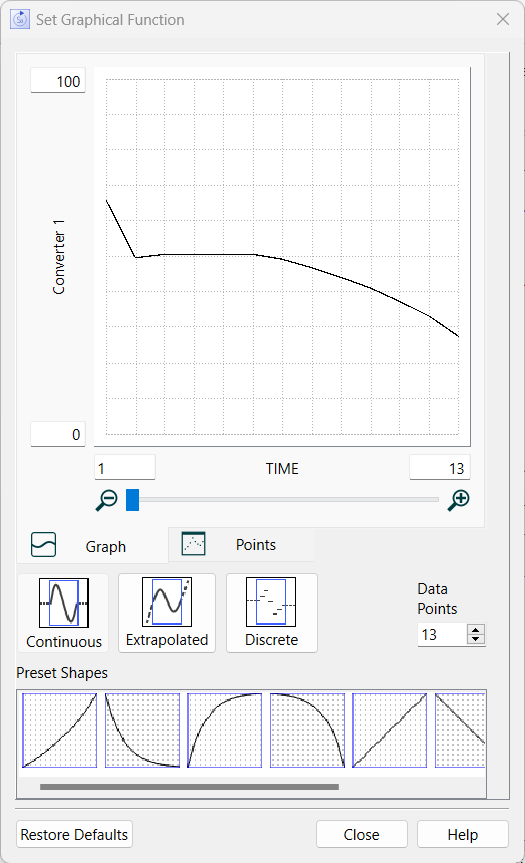
Use the Graphical Editor Dialog box to make temporary changes to a graphical in Explore mode on the model.
The graphical editor is opened from the Results Panel by selecting a graphical and clicking on the button at the bottom of the panel.
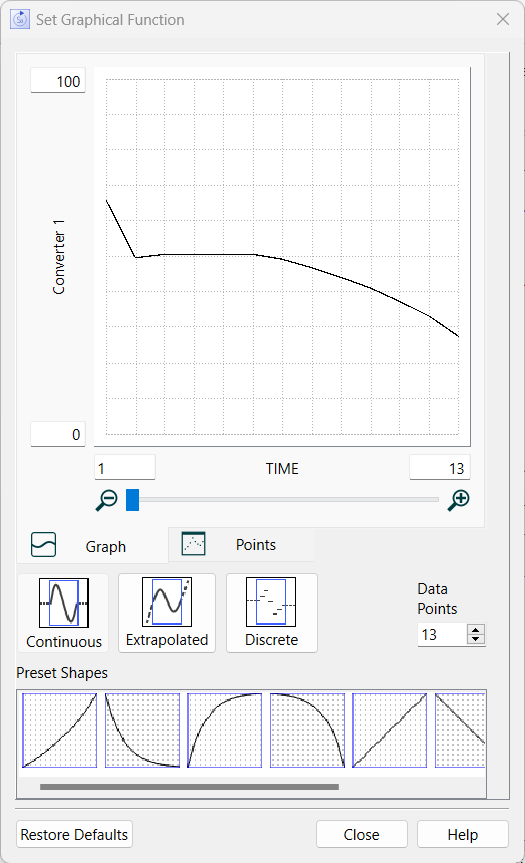
The Editor itself works the same way that the Graphical Function Tab of the property panel works - you can draw a shape or enter points and make changes to the number of points and scaling. Make any changes you want. When you do this the model will simulate with the new shape you have specified. The changes are temporary, and can be removed by restoring inputs or clicking on Restore Defaults in the dialog.
Restore Defaults will put the graphical back to the way it is in the model (or the imported controlled value if imports are active). This will also trigger a new simulation.
Close will close the dialog with whatever changes you have made left active.
If "Stella Live update on drag" in the Model Settings Properties Panel has been unchecked, instead of Close there will be:
OK will close the dialog and make a simulation with the shape you have set.
Cancel will ignore any changes you have made and close the dialog.
In this case changes you have made will not be applied (that is the model will not simulate again) until you click on OK.
Help will open this help topic.
Note The graphical editor dialog is for temporary changes. It is the model equivalent of a graphical input device.
Note You can also use Sketchables to temporarily change graphicals.